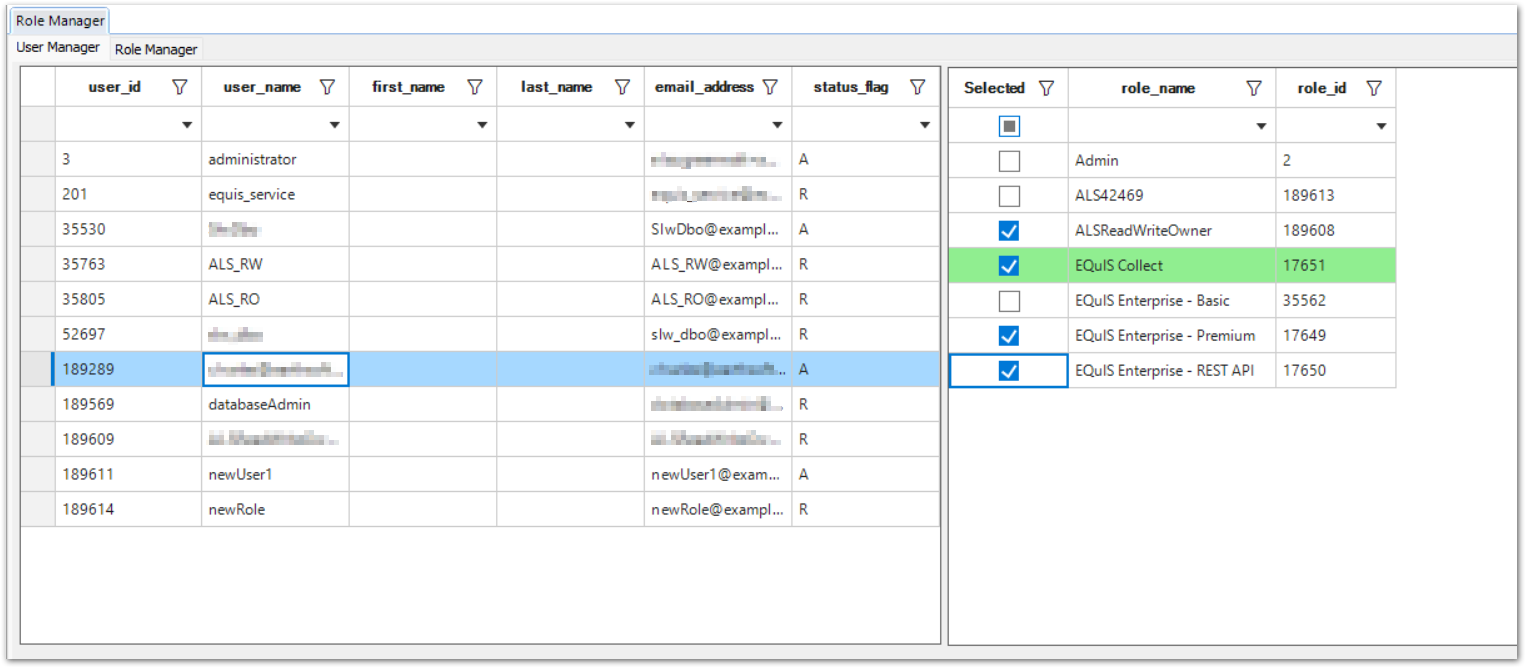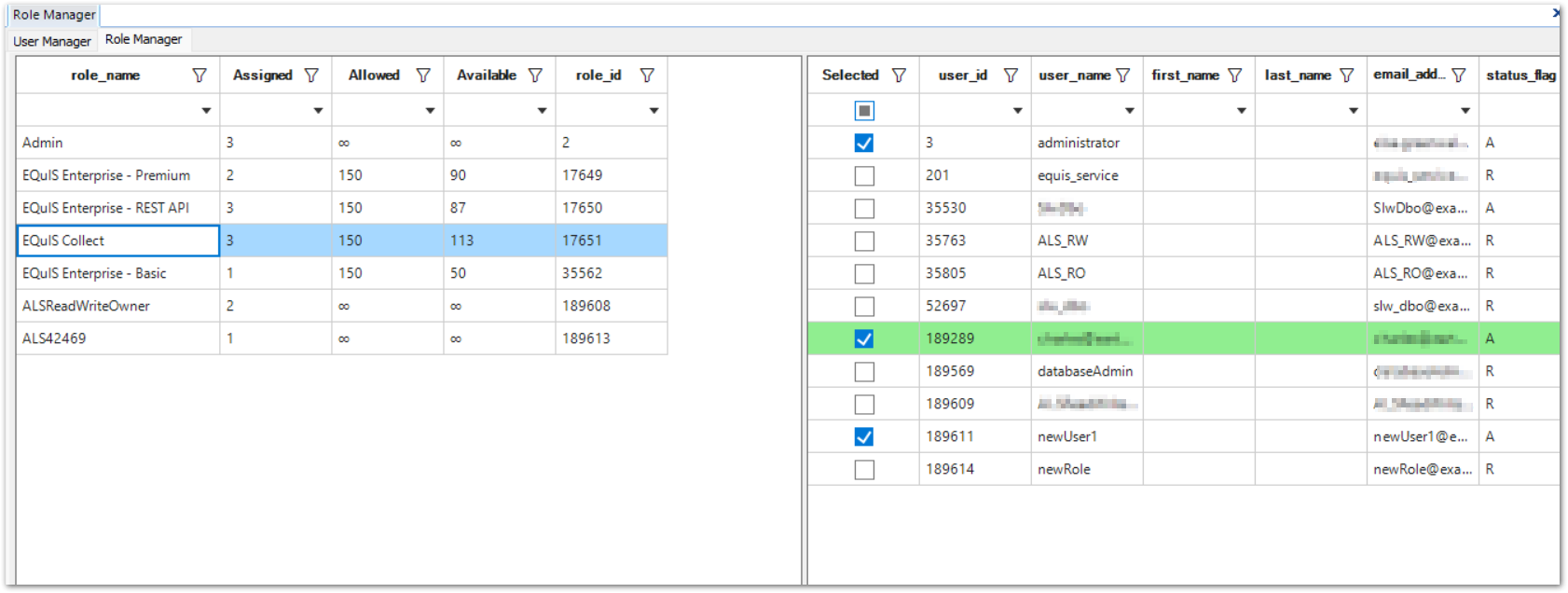Form Name: Role Membership Manager
File Name: EarthSoft.Forms.Library.d42469.dll
Software: EQuIS Professional
Source: EarthSoft Community Center Downloads Dashboard under Products > Additional Resources > v7.0 for each organization's EarthSoft Primary Point of Contact (POC)
Description: The Role Membership Manager Form allows administrator users to be able to make their own role changes (removing and adding users) without needing to make a request for these changes from EarthSoft Support. This form was designed as a solution for administrators of large databases encountering timeouts when attempting to make changes from Enterprise.
Installation Instructions: Download the Role Membership Manager Form from the EarthSoft Community Center.
Unblock the *.zip file, and extract the DLL to the EQuIS Professional installation folder. For standard installations, this directory is C:\Program Files\EarthSoft\EQuIS; for per-user installations, this directory is %localappdata%\Programs\EarthSoft\EQuIS by default. After the user reopens Professional or refreshes the Open window, the form will appear in the Forms list.
The EarthSoft.API.Core.dll file must also be added to the EQuIS Professional installation directory. This file is included in the EQuIS Enterprise installation and is also included in the Standard-by-Request Forms package.
Application-Level Security (ALS) Role Configuration: Many standard ALS roles lack sufficient database permissions to make edits via the Role Membership Manager Form, although the form can still be viewed. If the user attempts to commit a change without having the appropriate permissions, a message like the following will be displayed:
The INSERT permission was denied on the object 'xt_auth_member_of'
A special ALS role is required to make changes using the Role Membership Manager. Please review the help documentation for steps to be assigned to this role.
If this message is encountered for an EQuIS Online site, please contact EarthSoft Support to create an ALS role compatible with the Role Membership Manager Form for your site(s). If such a role has already been created, administrators who will use the form should be assigned to it. Recall that only one ALS role can be assigned at a time.
Overview: The Role Membership Manager form consists of two tabs, the User Manager tab and the Role Manager tab. Changes in either tab will display in the other (as green highlighting); which to use is a matter of preference.
The User Manager tab is used to assign roles to or remove roles from a specific user:
The Role Manager tab is used to assign users to or remove users from a specific role. It also displays the number of roles assigned/allowed/available per license, using the same counts as the Role Manager widget.
Once Commit is pressed, the request is run with an unlimited connection timeout. Leave the form up and running until the status box in the bottom left displays an update message, such as:
Addition(+) of [USER_ID] to [ROLE_ID]: Done
Removal(-) of [USER_ID] from [ROLE_ID]: Done
Note: If the Commit button is not visible, do the following:
•Double-click the "Home" section of the EQuIS ribbon to hide the ribbon and/or •Click the "Auto Hide" pin icon at the top right of the Workspace pane to hide the Workspace
Repeating these steps will reverse these changes. |